Quick Start
Welcome to the Cleeng Quick Start!
This guide will show you how to get started and set up offers in the dashboard to start building your frictionless checkout experience.
Step 1: Create a Cleeng account
Create a Cleeng sandbox account for testing and Cleeng account for your production setup.
- Your sandbox account will be useful to control and test your integration. For example, if you register a customer, check if he/she is in the customer list in the Dashboard.
- Cleeng account is for collecting real data from your production version of the app.
Step 2: Create your API Key
Create your API key in the Admin & Tools section > API Keys
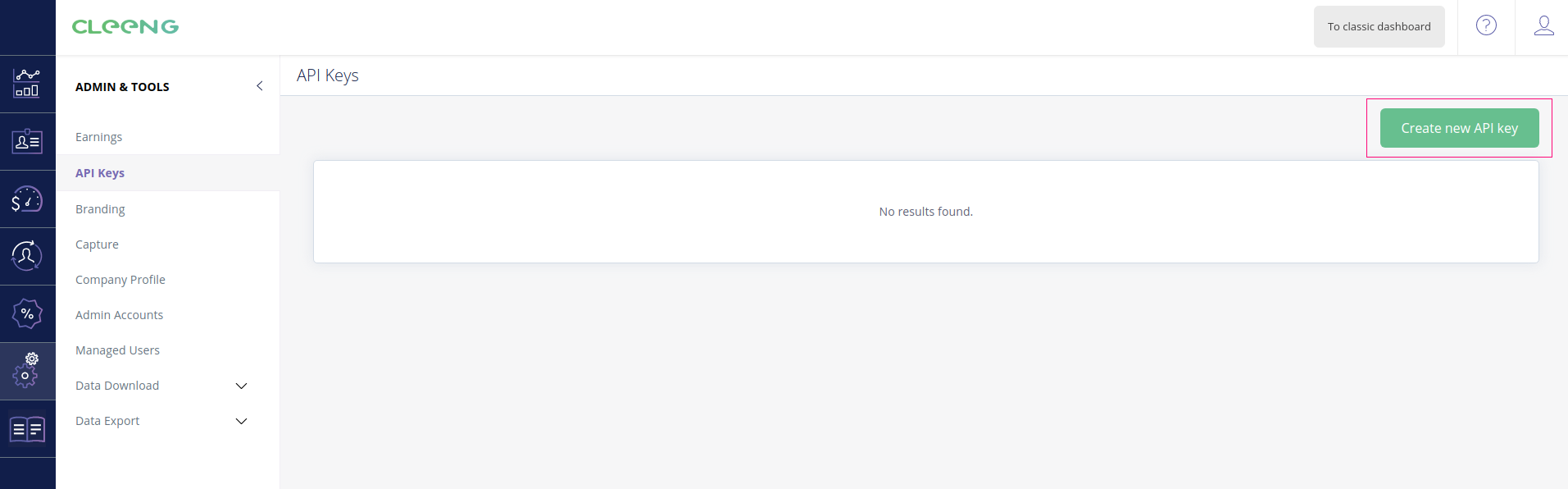
Once you click the Create new API Key button, a pop-up window will appear where you need to provide a name (title) for the newly created API key.
When you type it and click the Submit button you will see your broadcaster ID (also called publisherId) and broadcaster token (also called publisherToken) as shown in the screenshot below. You will need it later.
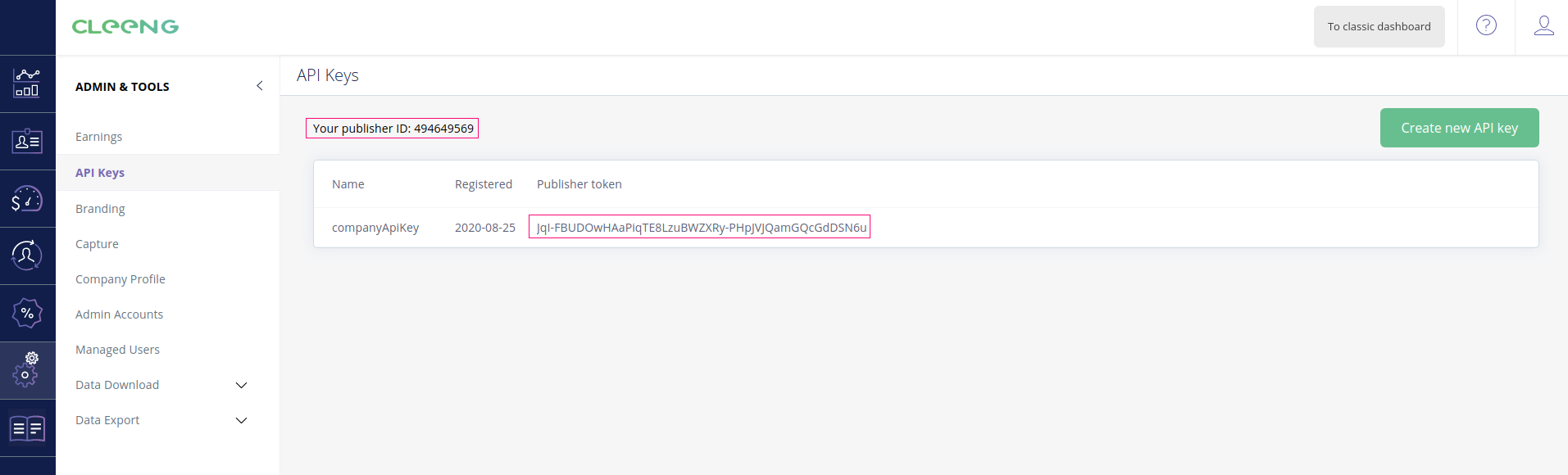
Step 3: Create an offer
Create an offer using the dashboard. Click the Create offer button in the Offers & Coupons > Offers section.
MediaStore supports subscriptions, passes, live Pay-Per-View, and TVOD offers (to find out more, see offer types).
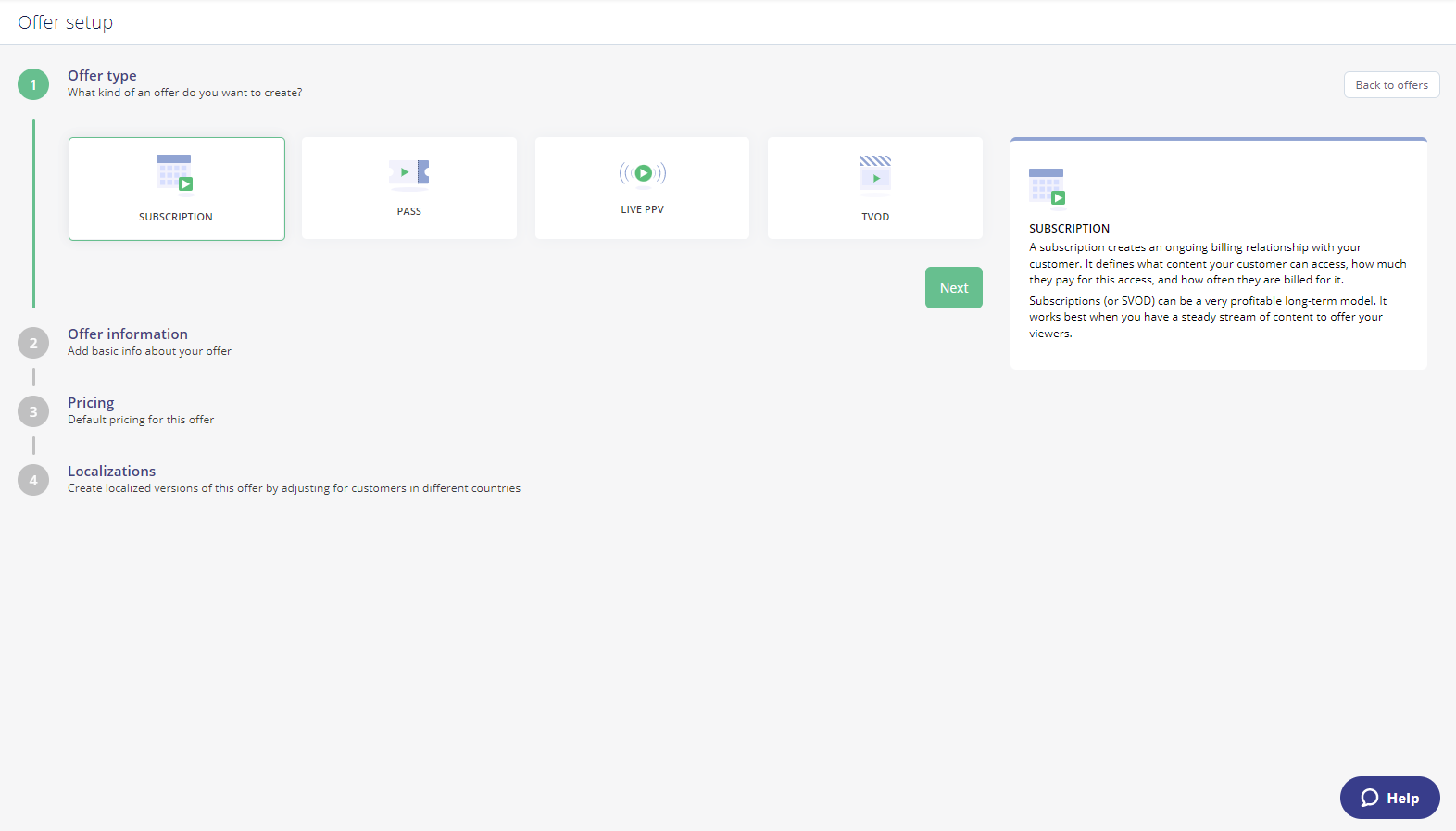
When you click the Finish setup button to save your offer, in the next screen that appears, you will see your offerId for the created subscription.
You will need the ID later.
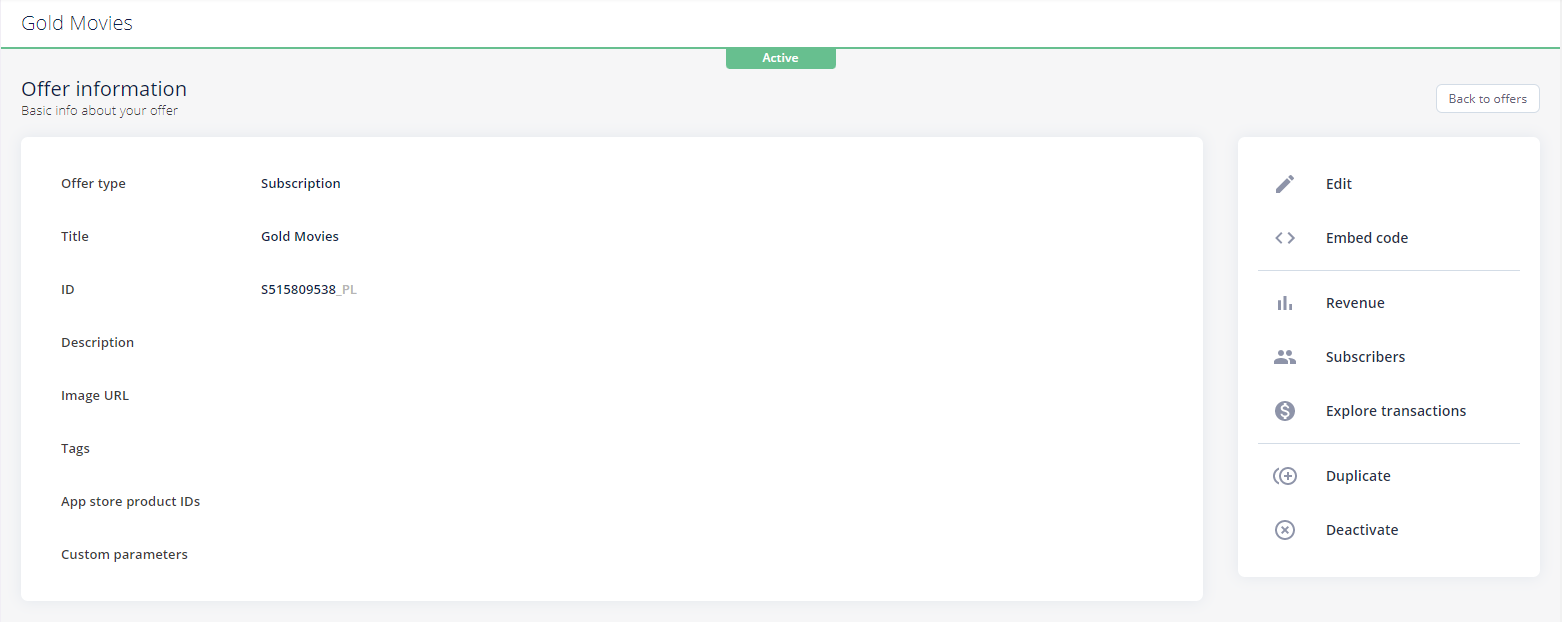
Congratulations! By now, you have completed the basic configuration.
Up next
Now go ahead, and start creating your own app. You can choose from two options for MediaStore SDK:
1. Use the MediaStore SDK Components Library - our recommended option with ready-to-use components and faster integration. To start, go to Integration Guide.
2. Build your own application from scratch using our MediaStore API - see our demo application. Integrating via API is an advanced option as it requires more coding knowledge. To begin, jump straight to Purchase Flow via API.
![]() Please note that once you have completed integration with Cleeng, before you go live, it is important to refer to the Go Live Checklist and make sure that the points included there are in place. We also recommend consulting this checklist when you are starting out to see what is in front of you, and to plan accordingly.
Please note that once you have completed integration with Cleeng, before you go live, it is important to refer to the Go Live Checklist and make sure that the points included there are in place. We also recommend consulting this checklist when you are starting out to see what is in front of you, and to plan accordingly.
Updated 3 months ago
