Cleeng Capture
Check ourReference Materials for more details about MediaStore SDK.
Overview
Cleeng Capture will help you to understand your viewers by building customer profiles. Integrate with Cleeng Capture to collect more data about customers and maintain the process easily.
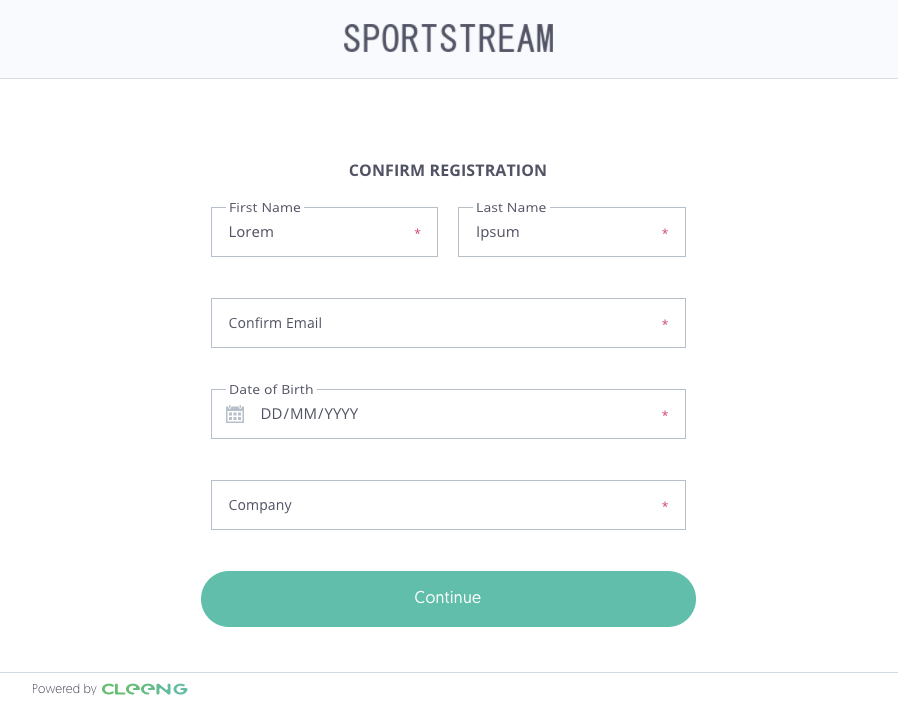
Example capture form
NoteThe capture form should be displayed:
- After registration as an additional step
- After login, if there is any setting that is enabled, required, and hasn't been answered by the customer
- In My Account, to enable answers update
Activate Cleeng Capture
You can simply get the Cleeng Capture to be working in 3 steps:
-
Step 1: Go to dashboard, Click through Admin & Tools, and choose Capture to enable Cleeng Capture (Terms & Conditions and marketing options are part of "Consents", not "Capture". You can fetch them with this endpoint.
-
Step 2: Simply select which data you would like to ask for, which should be required, and so on.
-
Step 3: Use endpoints to fetch Capture status and to save customer answers.
Pay attention to the field 'shouldCaptureBeDisplayed' as it will help you to decide if you should show the Capture form - it checks if there is any field that is enabled, required, and hasn't been answered by the selected customer. It's worth basing on this field, not to miss any customer who registered before Cleeng Capture has been enabled or before changes to settings have been implemented. Moreover, remember that you can save answers only for the fields that are enabled.
Capture is designed to be used after authorization to collect data and in My Account to update them. Capture has to be used after registration, as endpoint requires authorization.
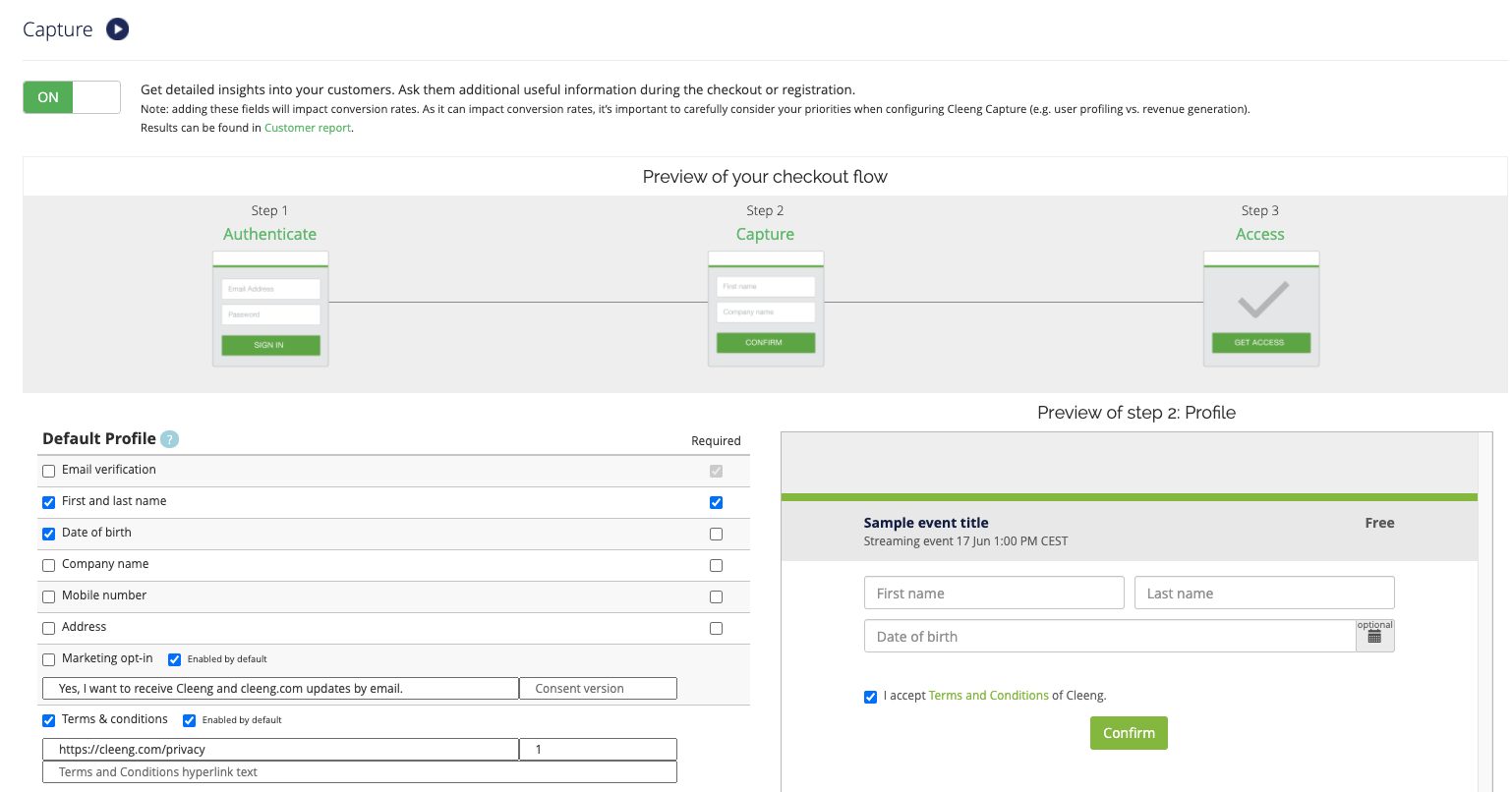
Capture settings in Cleeng Dashboard
Up Next
Now that your customers can easily register and log in to your service, make sure the offers you want to sell are displayed properly. Let's continue with Offer Display.
Updated 7 months ago
