Fraud prevention with Google reCAPTCHA for MediaStore API
ImportantIf you decide to use Google reCAPTCHA, you need to update the respective endpoints on all platforms where you use them (web, apps).
The respective endpoints are: Register and/or Payment with Adeyn, Payment with PayPal Express Checkout, Purchase without payment details - depending on what you want to secure (registration and/or purchase processes) and for which processes you activated Google reCAPTCHA in the Cleeng Dashboard).
Protect your MediaStore API integration from fraudulent activities with Google reCAPTCHA, an advanced security solution that enhances authentication while maintaining a seamless user experience. Read more about Google reCAPTCHA.
Integration Guide
Follow the steps below to integrate Google reCAPTCHA with your Cleeng integration:
- Configure Google reCaptcha in Google.
- Integrate your application with Google reCAPTCHA.
- Adjust MediaStore API integration - add
captchaValueparam. - Configure Google reCAPTCHA in Cleeng Dashboard.
1. Configure Google reCAPTCHA in Google
Follow the Google reCAPTCHA integrations guide and generate site key and secret key.
-
Create Google Account and go to the Google reCAPTCHA admin page.
-
Register a new page on https://www.google.com/recaptcha/admin/create.
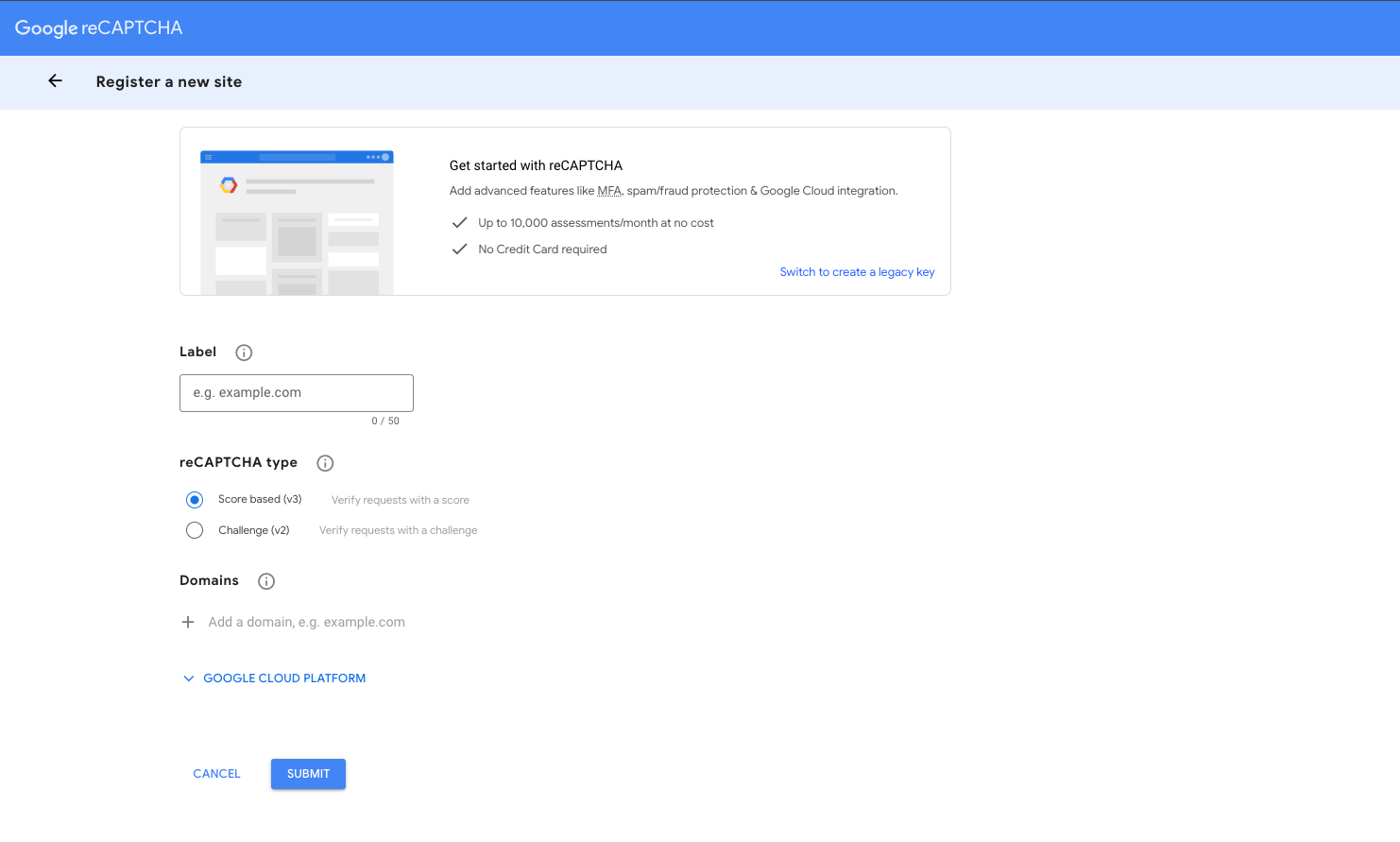
-
Add a label (name of your service, site).
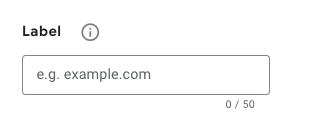
-
Select challenge reCAPTCHA type:
-
Choose Score based Google reCAPTCHA to verify users based on their score. If a user's score falls below the threshold, they will be considered invalid, and the request will be blocked. The default threshold is 0.5. To change this value, please contact our support team.
-
Choose Invisible reCAPTCHA badge if you want to make a minimal effort on the customer (challenge will be called only if needed - captcha will suspect that the user is suspicious)
-
Choose “I’m not robot“ Checkbox if you want to show checkbox to the user every time captcha is needed.
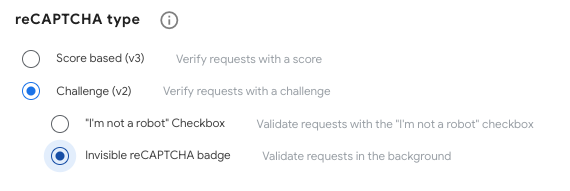
-
-
Add your domain.

-
You can now copy your keys (site key, secret key).
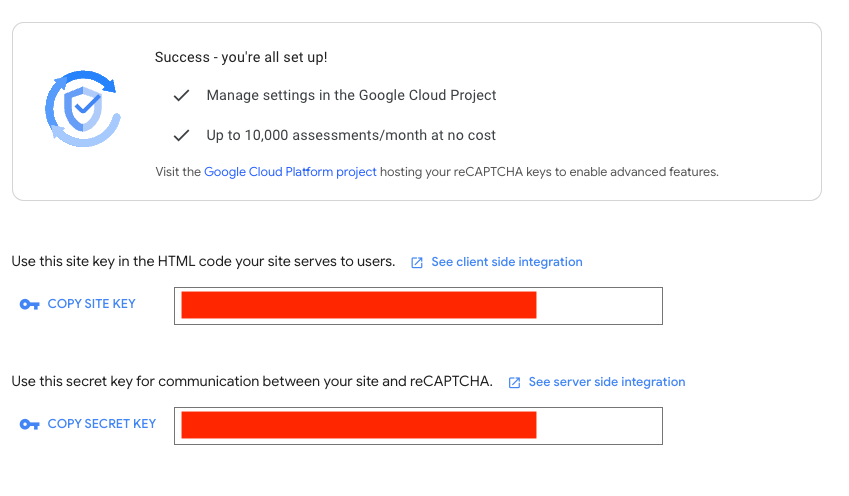
2. Integrate your application with Google reCAPTCHA
Implement the Google reCAPTCHA on your client application (use the site key to generate reCAPTCHA value).
The selection depends on you, here are suggested options:
- You can follow Google documentation
- You can use one of the existing npm libraries for quick integration. For example https://www.npmjs.com/package/react-google-recaptcha in case of using React.
3. Adjust MediaStore API integration - add captchaValue param
captchaValue paramPass the Google reCAPTCHA value to selected endpoints as the captchaValue body param.
Decide which step in the user journey you want to secure (registration and/or purchase) and add captchaValue parameter to the body request of respective endpoints:
- VERIFY CAPTCHA ON REGISTER - this one will secure the Register endpoint
- VERIFY CAPTCHA ON PURCHASE - this one will secure the purchase endpoints:
- Payment with Adyen endpoint - used for payments with card, Apple Pay, Google Pay via Adyen
- Payment with PayPal Express Checkout endpoint
- Purchase without payment details endpoint
ImportantIf Google reCaptcha is activated in the Cleeng Dashboard, and
captchaValueis not present in the body request, such a request will be rejected.
4. Configure Google reCAPTCHA in Cleeng Dashboard
Add Google reCAPTCHA secret key as the secret and select when you want to validate your captchaValue.
-
Go to the Cleeng Dashboard -> Admin & Tools -> Integration Hub page and select Google reCAPTCHA.
-
After selecting Google reCAPTCHA , click the Connect button to display the configuration screen.
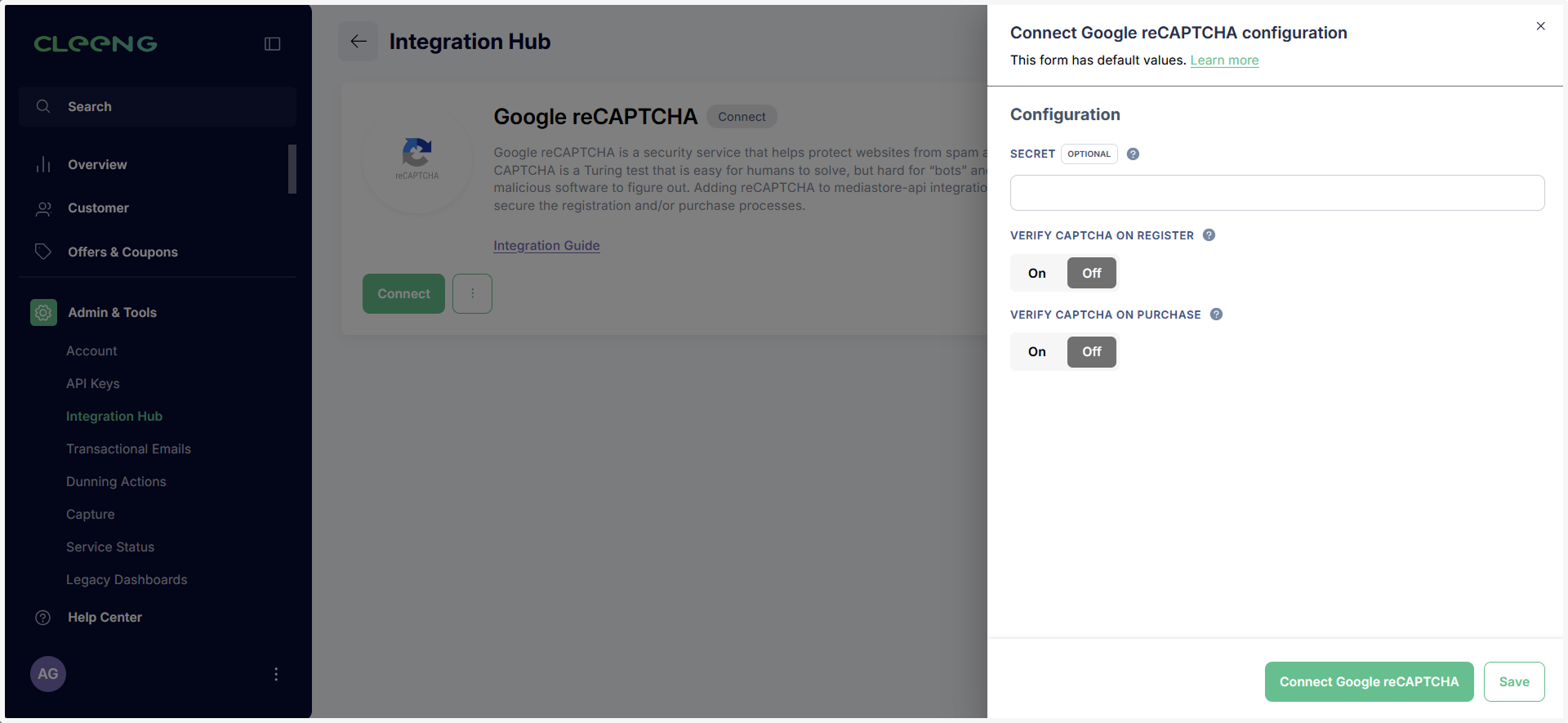
-
Paste the Google reCAPTCHA secret key in the Secret field.

-
Decide which step in the user journey you want to secure (registration and/or purchase) and turn the respective buttons to On.
 Note
NoteYour configuration in the dashboard must be consistent with the configuration on the client side.
Default values may be updated by the external system. If you want a value to remain unchanged, manually enter the value instead of relying on the default.
If you change a default value and want to go back to the original, you can easily do so by selecting the Revert to default button.
-
Click the Save button to save the settings.

-
Connect the Google reCAPTCHA integration when you are ready by clicking the Connect Google reCAPTCHA button.

Updated 7 months ago
