Payment Information
Customer payment details
To show the customer his payment details use /customers/:customerId/payment_details endpoint. It will return the list of customer payment details.
The Fetch customer's payment details endpoint will return bound property and active property for each payment method.
- If
bound: true-> such payment details CANNOT be changed.- If
active: true-> such payment details are used for recurring payments triggered by Cleeng.
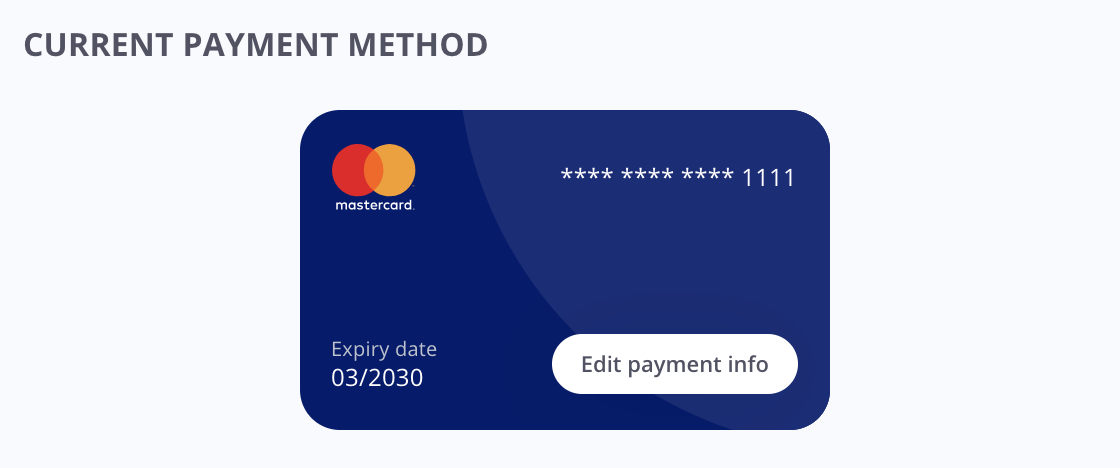
Payment method card - MediaStore SDK
Update customer payment details
To enable the customer to add OR edit his/her payment details, you should implement appropriate flows:
1. Display current payment details. Both active and bound payment details should be displayed.
Payment details have important properties:
active: truemeans that Cleeng triggers recurring payments for this payment method.bound: truemeans that recurring payments are processed outside of Cleeng and such payment details cannot be changed.
2. Add an "edit" option (e.g. a button).
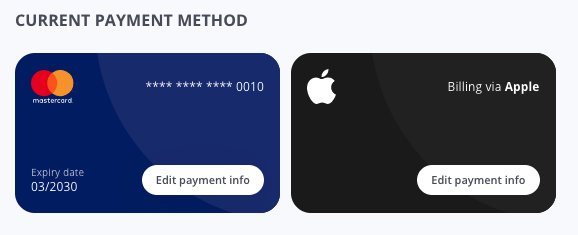
Payment methods with "Edit" option - MediaStore SDK
ImportantThe Fetch customer's payment details endpoint will return bound property for each payment method.
- If
bound: true-> payment details CANNOT be changed.- If
bound: false-> payment details can be changed.
Adding and deleting payment details
-
"Update payment details" feature actually involves adding new payment details and deleting the old ones.
It is recommended that you remove the old details in the background once new payment details are successfully added.
-
You can enable adding payment details using the methods below:
-
Adyen (sample cases: a customer updates a card / a customer wants to switch payment method to Google Pay or any other payment method supported by Adyen payment gateway that does not require any additional actions)
-
Adyen finalize adding payment details (finalize adding payment details that requires additional customer action, e.g. 3D Secure)
-
PayPal (sample cases: a customer changes payment method from a card to PayPal, a customer wants to use a different account in PayPal)
Please note that no other payment methods are supported. If you want to use a different payment gateway and MediaStore SDK solution, please contact our Support Team.
-
-
You can enable deleting payment details using the
Delete payment detailsendpoint.
Good to knowIt depends on a publisher's payment settings whether a customer can change payment details (e.g. if a publisher has only PayPal payment method configured, a customer can only update PayPal payment method, he/she cannot change to e.g. Adyen).
It is recommended to use hardcoded
paymentMethodIdto decrease the number of requests and to have full control of possible new payment details.
Adyen Drop-in integration
To implement the add/update payment details feature for the Adyen payment gateway follow the tutorial for initial payment. The flow is very similar, the only difference is:
- fetch payment methods using the get Adyen payment methods endpoint, but skip
orderIdin the payload, - call Add Adyen payment details in Adyen Drop-in
onSubmitfunction, - call Finalize add Adyen payment details in Adyen Drop-in
onAdditionalDetailsfunction
ImportantTo have online bank payment methods (iDEAL) visible in MyAccount, you need to implement support for transactions for authentication purposes (zero-amount). For details see the Adyen Authentication Transactions tutorial.
No payment method added
If there is no payment method with the property active: true, the "Add a payment method" option should be displayed like in the MediaStore SDK example below.
If a customer selects it, he/she should be redirected to "Update Payment Details" screen. The screenshot below presents the case when the publisher has PayPal, Card and Google Pay enabled.
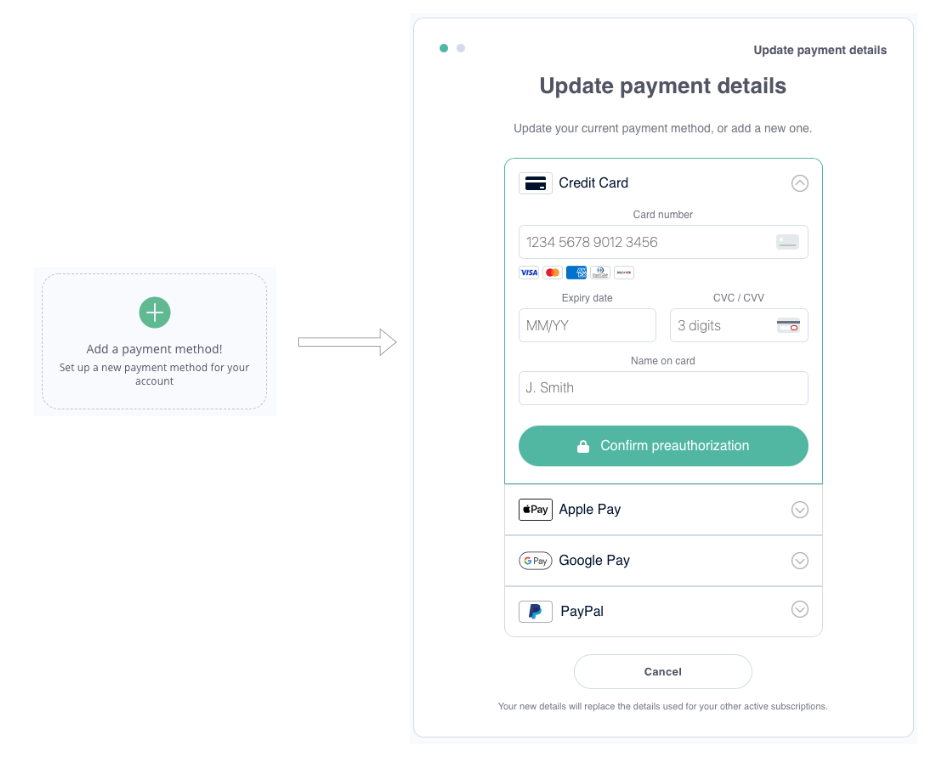
Add payment method - MediaStore SDK
Example user flows
Example user flows are presented in sample screens from MediaStore SDK.
1. Add/update a card
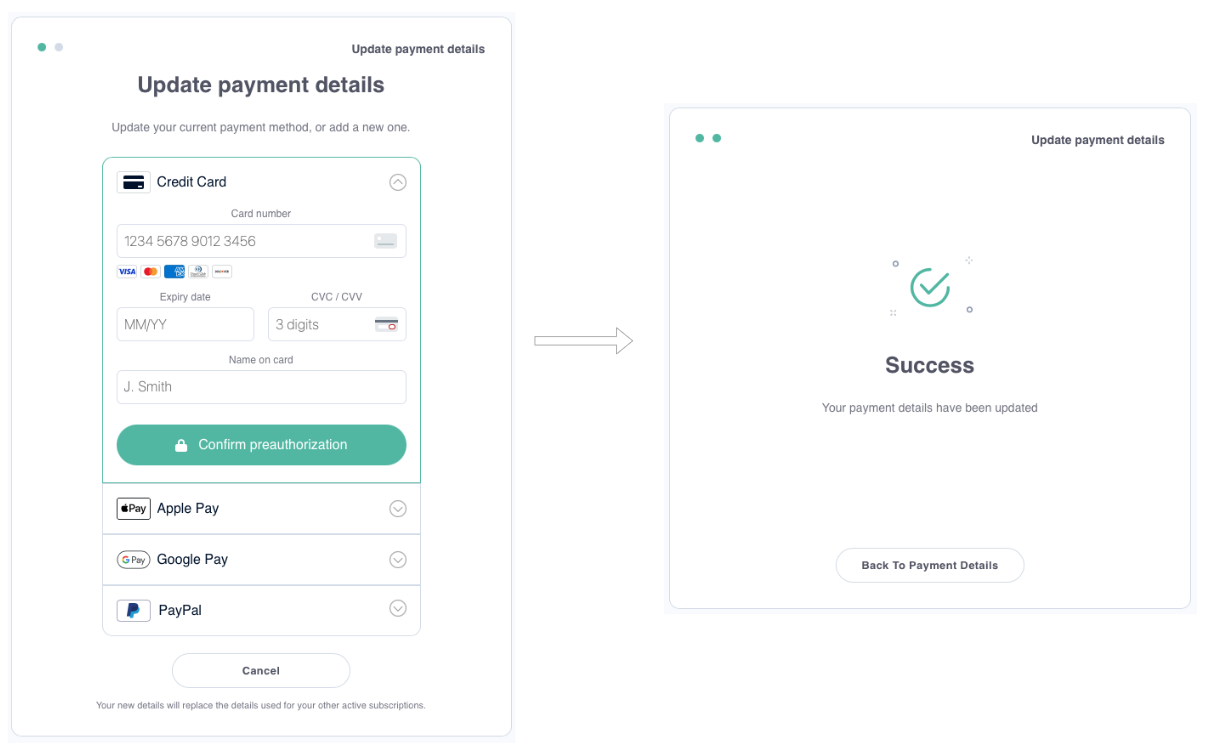
Add your card - MediaStore SDK
2. Add/update Apple Pay payment details
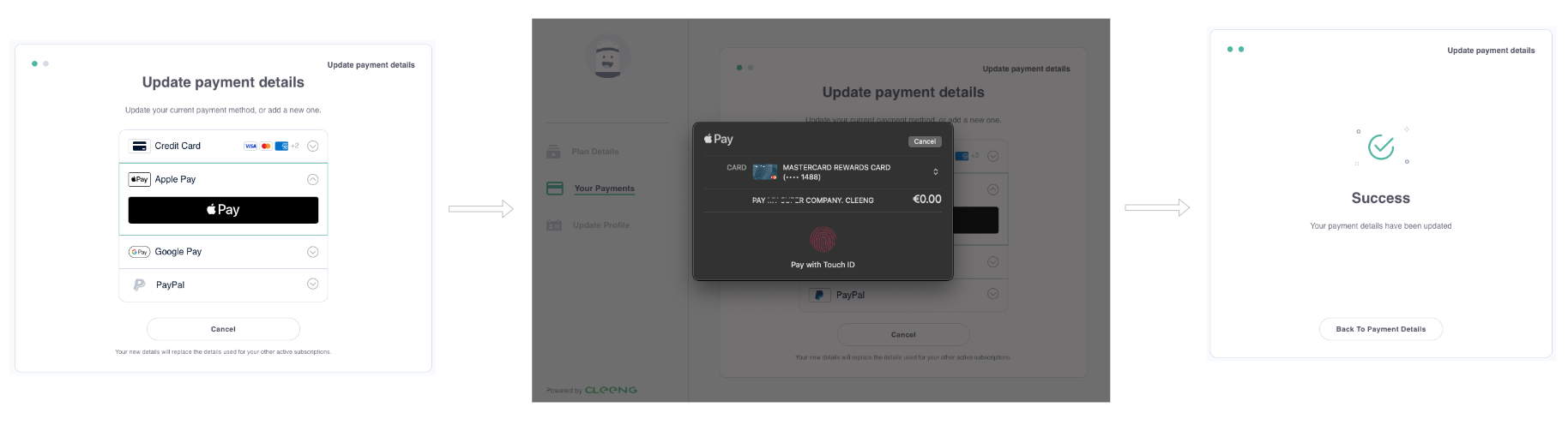
Add/update Apple Pay payment details - MediaStore SDK
3. Remove Payment Method
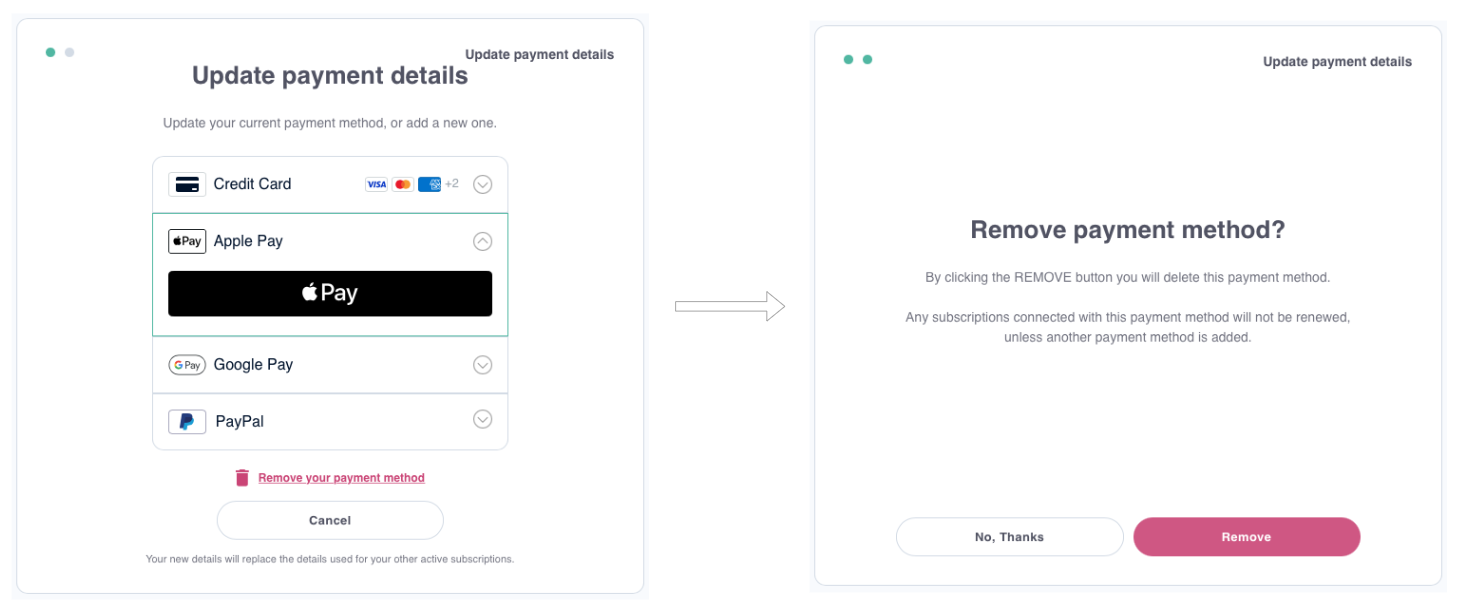
Remove payment method - MediaStore SDK
Special cases
Payment methods with the bound: true property can be viewed (they are displayed in the list of customer payment details) but they cannot be edited. Examples of such payment methods include In-App payment methods (e.g. Apple, Android, Amazon, Roku).
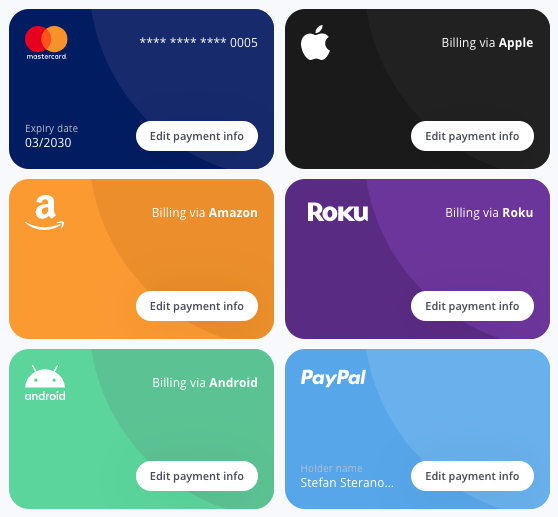
In-App payment methods examples - MediaStore SDK
If a customer selects the "Edit" button for a payment method with bound: true property, the application should display a pop-up informing that these payment details cannot be updated. See below the example of a pop-up in MediaStore SDK.
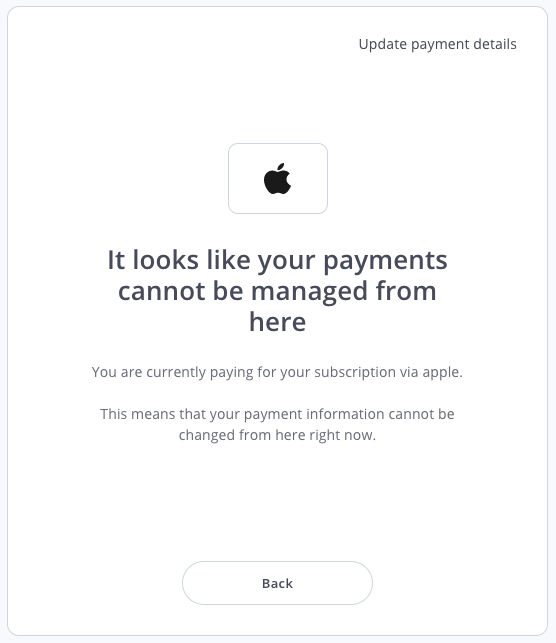
Update payment details not possible - MediaStore SDK
If a payment method with the property bound: true is the only one in the list, an option to add payment details should be displayed next to it.
List customer transactions
All customer transactions will be returned from /customers/:customerId/transactions. Transactions mean all captured payments.
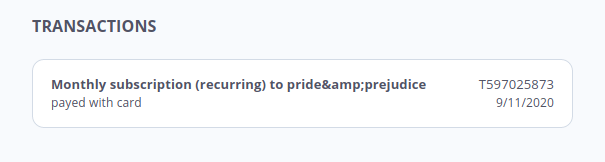
List of transactions - MediaStore SDK
Updated 7 months ago
