Pause Setup via API
This guide describes implementing a pause feature with API. It focuses on Core (3.1) API - based integrations that require middleware or backend servers.
If your integration is a direct one - via MediStore API, please use the respective MediaStore endpoints.
Note: The feature is NOT supported in MediaStore SDK Components.
Overview
Pause is a feature that allows subscribers to temporarily suspend their subscriptions instead of canceling them completely. This helps reduce subscriber churn by providing flexibility in managing their subscriptions while ensuring eventual revenue recovery for publishers.
Pause feature enables customers to pause their subscription for a specified period and automatically resume it later. When paused, the subscriber does not lose their account but will have no access to content.
Note
- Pause is supported for the following subscription offers managed by Cleeng: weekly, monthly, and 3-months.
- Pause is not currently supported for annual subscriptions, 6-month subscriptions, seasonal subscriptions, in-app subscriptions, and trial subscriptions.
- Only active subscriptions can be paused.
- The offer must have Pause enabled.
Subscription Pause Flow
See the general overview diagram presenting subscription pause flow for web.
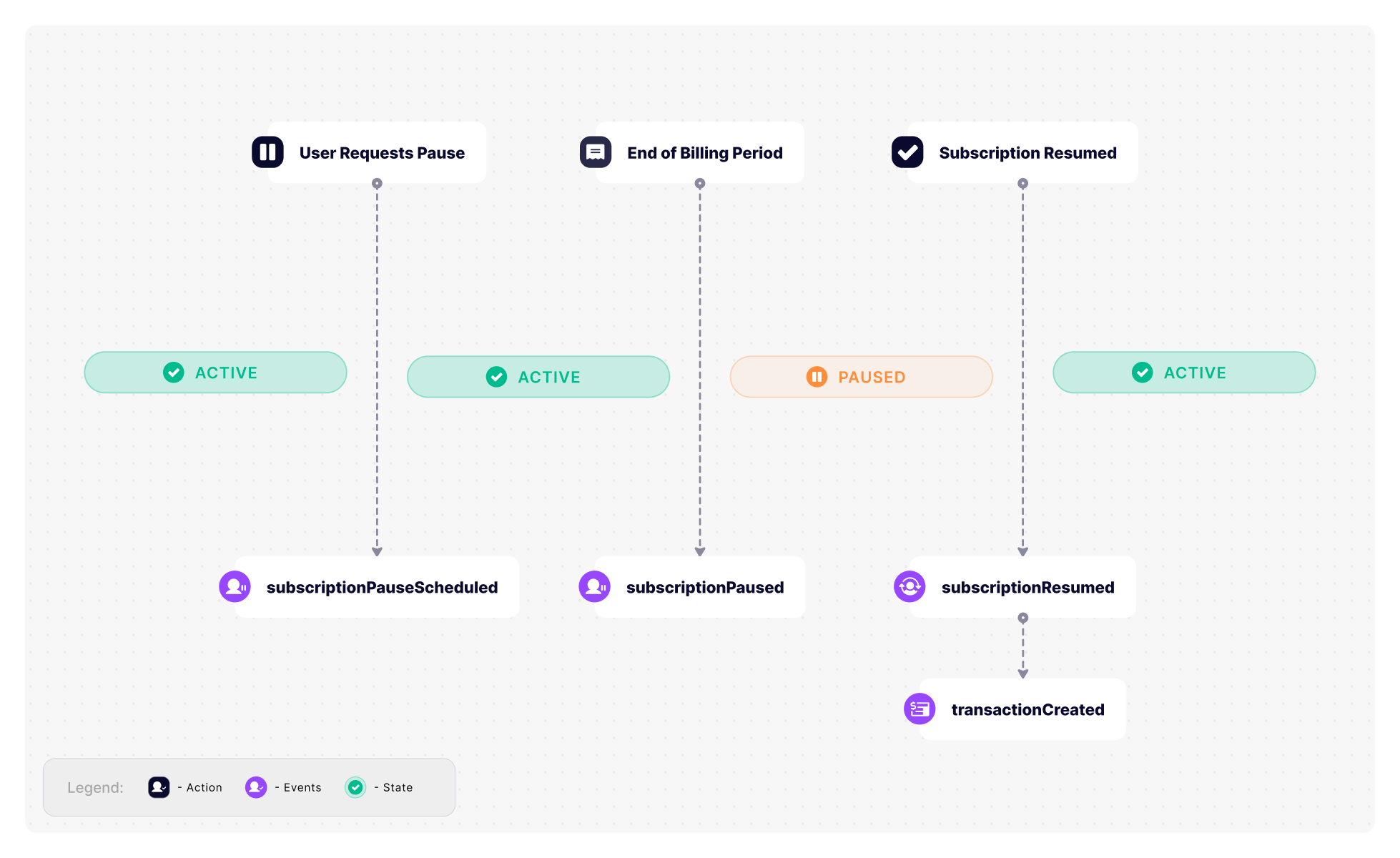
Subscription Pause Flow - General Overview
What you have to do
To enable subscription pause and resume functionality, perform the following implementation steps:
Prerequisites
- Enable pause for a subscription offer in the Cleeng Dashboard >Offers & Coupons > Offers. For detailed steps, please refer to this article.
- Set the maximum pause duration.
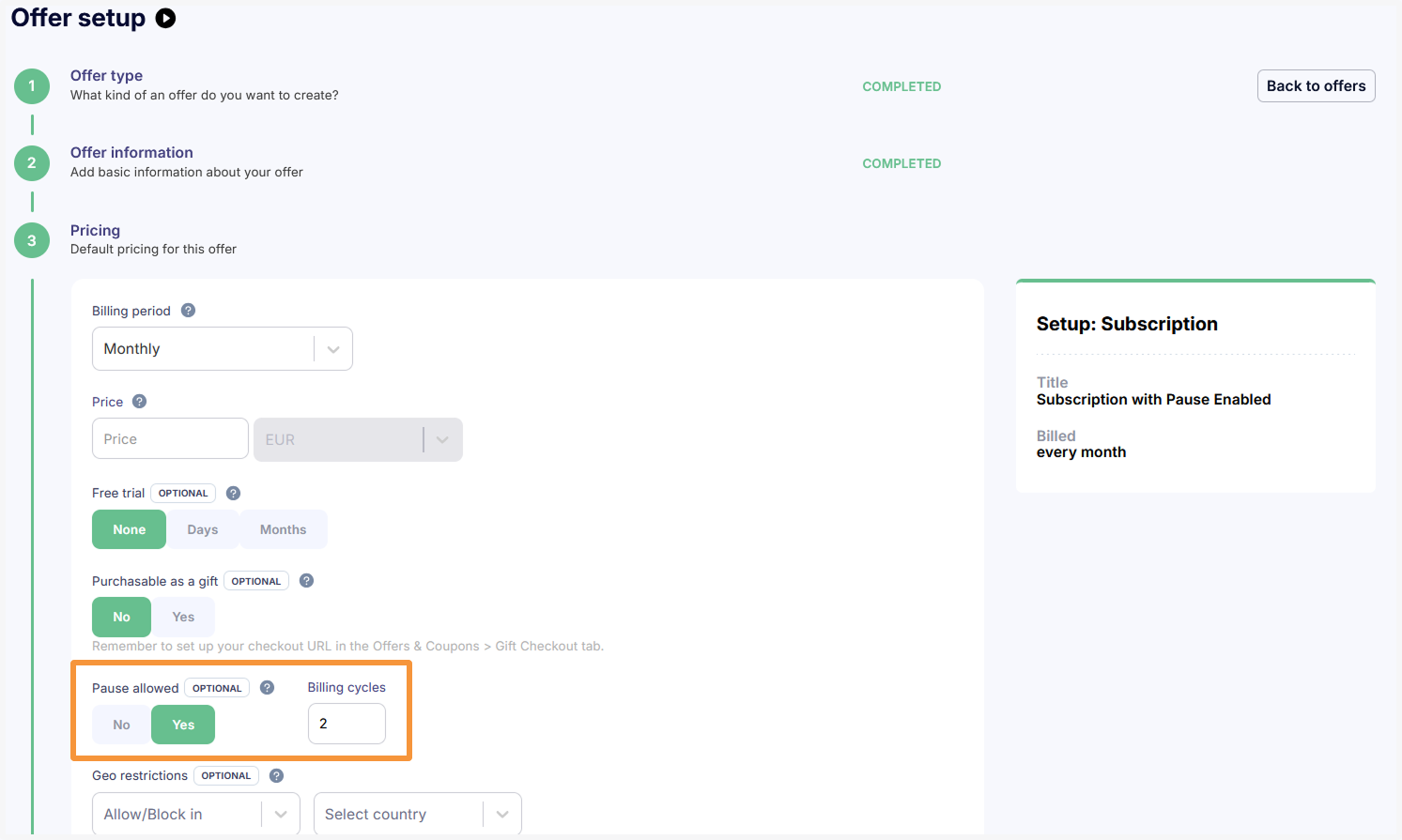
Pause Setup in Cleeng Dashboard
Step 1: Implement Subscription Pause Endpoint
Use a Pause subscription endpoint to schedule a subscription pause
Pausing a subscription is not an immediate action. The pause will start with a new billing cycle . So the customer retains access to content until the end of the current billing period.
👉 For MediaStore API-based integrations, use the respective MediaStore Pause subscription endpoint.
Step 2: Implement Resume Functionality
Use Resume subscription endpoint to:
- resume a subscription from a scheduled pause or
- immediately resume from the pause that is ongoing
With immediate resume from the pause which is in progress, a payment attempt is made and the customer is charged.
👉 For MediaStore API-based integrations, use the respective MediaStore Resume subscription endpoint.
Step 3: Configure Webhooks (Optional)
You can subscribe to the following webhooks to receive event notifications:
- subscriptionPauseScheduled
- subscriptionPaused
- subscriptionScheduledResumeReminder
- subscriptionResumed
- subscriptionResumeFailed
Testing Guidance
You should cover the test scenarios below to test your implementation:
Test Cases
Make sure you test the following scenarios in the sandbox environment:
- Schedule pause for active subscription:
- Verify scheduled pause with Pause Subscription API
- Confirm pause start and end dates
- Verify if a customer has entitlement (there should be a valid entitlement)
- Verify subscription status (should be active)
- Verify webhook delivery (if subscribed)
- Pause in progress:
- Verify if customer has entitlement (there should be no)
- Verify subscription status (should be paused)
- Verify webhook delivery (if subscribed)
- Resume during ongoing pause:
- Verify if immediate charge has happened
- Verify if customer has entitlement (there should be a valid entitlement)
- Verify subscription status (should be active)
- Verify webhook delivery (if subscribed)
- Automatic resume:
- Verify if charge has happened
- Verify if customer has entitlement (there should be a valid entitlement)
- Verify subscription status (should be active)
- Verify webhook delivery (if subscribed)
Updated 4 months ago
