Quick Start
Welcome to the Cleeng Quick Start!
This guide will show you how to get started and set up offers in the Cleeng dashboard to start building your frictionless checkout experience.
Step 1: Create a Cleeng account
Create a Cleeng sandbox account for testing and Cleeng production account for your production setup.
- Your sandbox account will be useful to control and test your integration. For example, if you register a customer, check if he/she is in the customer list in the Dashboard. (See more about Cleeng Sandbox here).
- Cleeng production account is for collecting real data from your production version of the app.
Step 2: Obtain your API Key
After registering an account, navigate to Cleeng Dashboard > Admin & Tools > API Keys.
Generate your API key (publisherToken) by clicking the Create new API Key button and providing a name for the token.
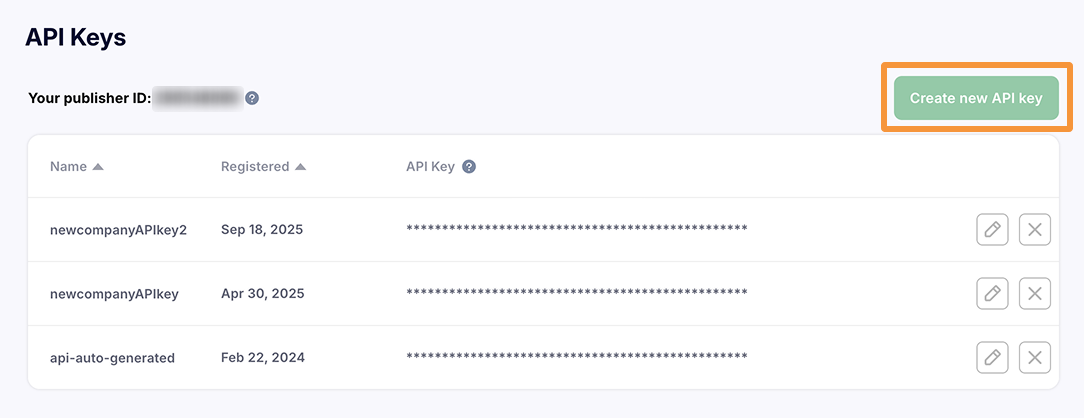
Once created, the API key will be displayed only once. Copy it immediately and store it securely; you will need it later for integration, and it cannot be accessed again.
Previously generated API keys are hidden as strings of asterisks and are not accessible.
Your publisherId (sometimes referred to as broadcaster ID) is also available in this section and remains visible for reference.
Step 3: Create an offer
Create an offer using the dashboard. Click the Create offer button in the Offers & Coupons > Offers section.
Supported offer types include: subscriptions, passes, live event offers (previously called live Pay-Per-View), and one-time purchase offers (previously called TVOD offers) (to find out more, see offer types).
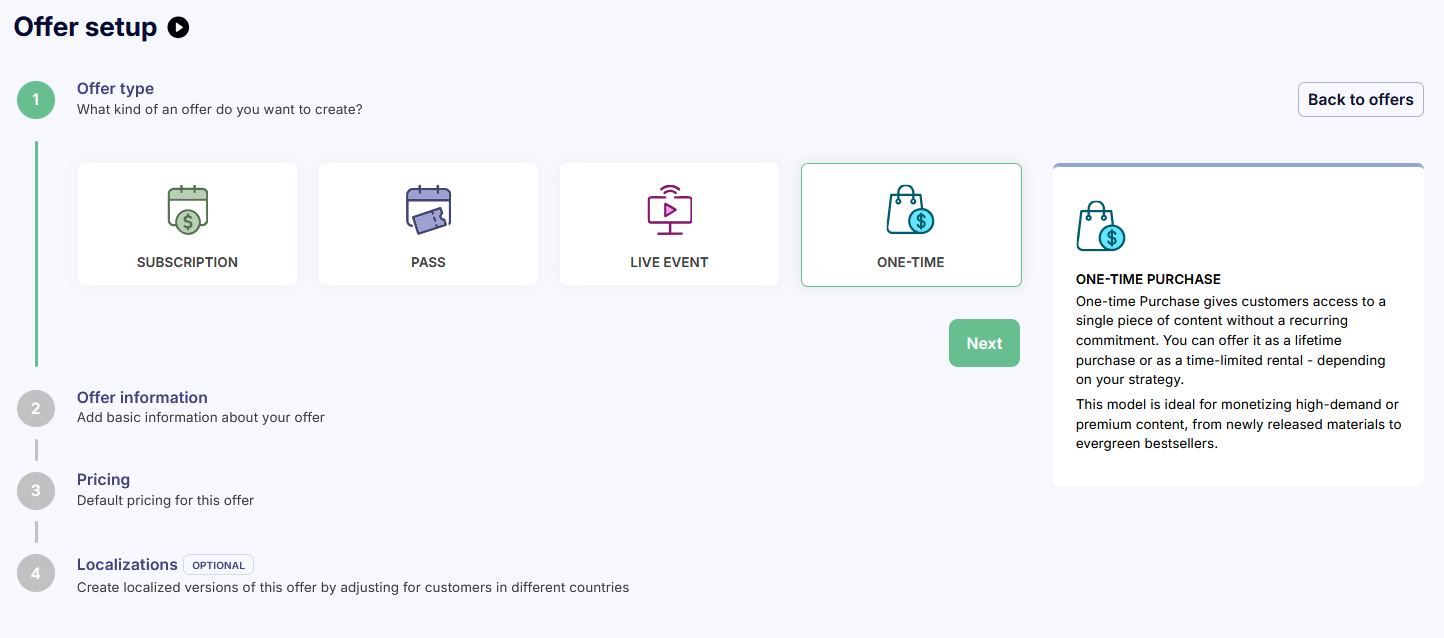
When you click the Finish setup button to save your offer, in the next screen that appears, you will see your offerId for the created subscription.
You will need the ID later.
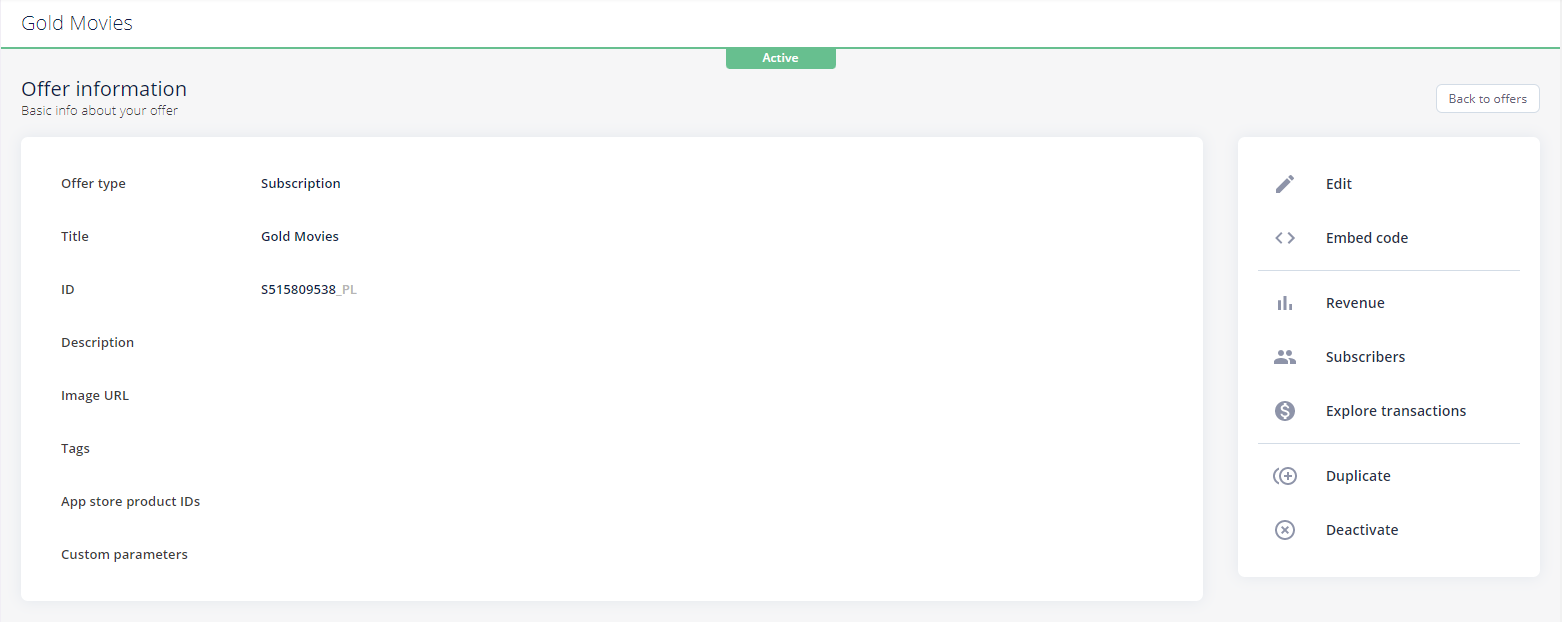
Congratulations! By now, you have completed the basic configuration.
Up next
Now go ahead, and start creating your own app. You can choose from two options for MediaStore SDK:
1. Use the MediaStore SDK Components Library - our recommended option with ready-to-use components and faster integration. To start, go to Integration Guide.
2. Build your own application from scratch using our MediaStore API - see our demo application. Integrating via API is an advanced option as it requires more coding knowledge. To begin, jump straight to Purchase Flow via API.
💡 Please note that once you have completed integration with Cleeng, before you go live, it is important to refer to the Go Live Checklist and make sure that the points included there are in place. We also recommend consulting this checklist when you are starting out to see what is in front of you, and to plan accordingly.
Updated about 2 months ago
